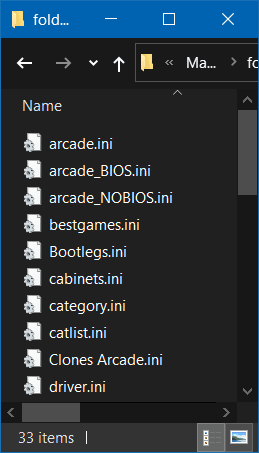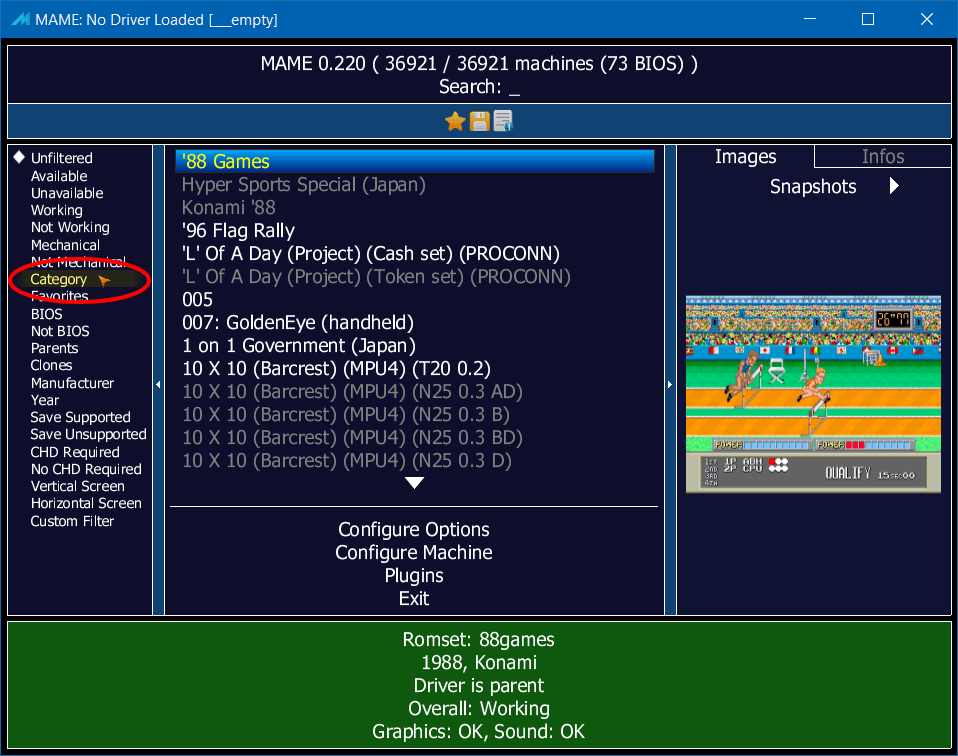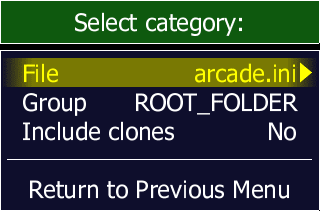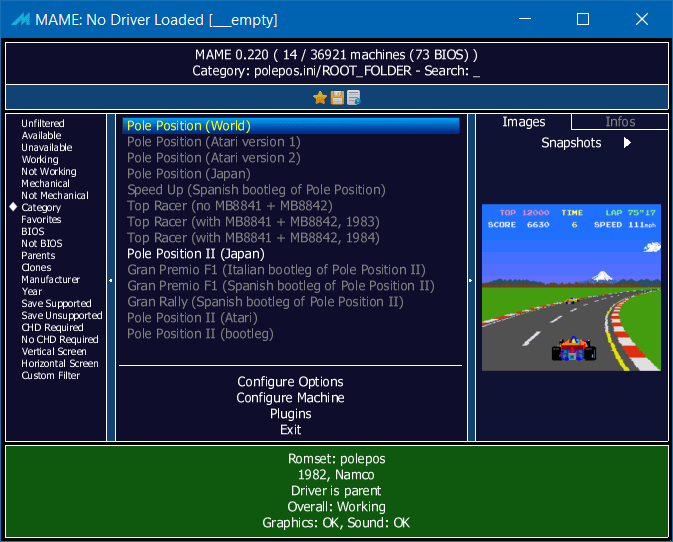Folder ini Files
Folder ini files were originally part of MAMEUI and are now supported by several frontends and MAME's user interface. They are used to filter the huge amount of machines that MAME supports down by only showing whats in the list. The lists are themed and can make finding specific machines a lot easier. Folder ini files are store in the C:\Mame\folders folder. There are quite a few pre-made lists available on the Progetto Snaps site here. They are listed where it says "INI FILE links".
Open up the C:\Mame\folders folder. It will look something like this...
Folder ini file structure.
The folder ini files are stored as plain text. Here's a quick example...
To edit the folder ini file in Windows, first find the file in the C:\Mame\folders folder. To open the file you may need to associate it with a text editor. To do this, simply right click it and select the "Open With..." option. Use Notepad if you don't have your own prefered editor. You can now double click the folder ini file and it will open.
Folder ini files have a fairly simple structure and can be easily created. I'll break the file down into it's component parts below...
[FOLDER_SETTINGS]
RootFolderIcon MAME
SubFolderIcon folder
;; ARCADE_BIOS.ini 0.220 / 07-Apr-20 / MAME 0.220 ;;
[ROOT_FOLDER]
[subfolder]
3dobios
The first line [FOLDER_SETTINGS] tells MAME that this is a folder ini file.
The second line RootFolderIcon is icon image to be show against the root folder. The name after the option is the icon file. The example above looks for an icon called MAME.ico in the default icons path C:\Mame\icons.
The third line SubFolderIcon is icon image to be show against any subfolders. The name after the option is the icon file. The example above looks for an icon called folder.ico in the default icons path C:\Mame\icons.
The fourth line ;; ARCADE_BIOS.ini 0.220 / 07-Apr-20 / MAME 0.220 ;; is a comment line. The double semicolon at either end tells MAME to ignore this line.
The fifth line [ROOT_FOLDER] tells MAME that any machine entries after this option should be shown in the root column of the folder filter. This is commonly used if the folder ini file only covers one category.
The sixth line [subfolder] allows you to add named subfolders to the folder list. These are often used if the folder ini file covers several categories. All you do is give the subfolder a name and list any machines you want in the sub-category after it. You can add as many subfolders as you want.
The seventh line 3dobios is just an example of a machine. Any machines listed need to be in their short name format. This is the name of the ROM set and can be found by clicking the machine in the main MAME screen. The short name is listed in the ROM info panel at the bottom of the screen under Romset.
Creating a folder ini file.
If you want to create a folder ini file, all you need to do is open your favourite text editor. As long as you use the structure above, you wont have any problems. The only rules are that the first lines have to be [FOLDER SETTINGS],RootFolderIcon and SubFolderIcon. You dont need to specify icon names if you dont want to.
You must also have a [ROOT_FOLDER] line though, [subfolders] are optional. For example, here is a quick folder ini files for all the Pole Position games...
[FOLDER_SETTINGS]
RootFolderIcon MAME
SubFolderIcon folder
;; My Pole Position List ;;
[ROOT_FOLDER]
grally
polepos
polepos2
polepos2a
polepos2b
polepos2bi
polepos2bs
poleposa1
poleposa2
poleposj
ppspeed
topracer
topracera
topracern
... and one with subfolders...
[FOLDER_SETTINGS]
RootFolderIcon MAME
SubFolderIcon folder
;; My Pole Position List 2 ;;
[ROOT_FOLDER]
[Pole Position]
polepos
poleposa1
poleposa2
poleposj
[Pole Position 2]
polepos2
polepos2a
polepos2b
polepos2bi
polepos2bs
[Others]
grally
ppspeed
topracer
topracera
topracern
Once you have completed your folder ini file, you need to save it in the C:\Mame\folders folder. The file you save has to end with the .ini extension. Most text editors will try to add a .txt extension to the file. You can either change it on the save file requester or change it once the file has saved. For example, the ini file above is saved as polepos.ini. MAME will not load the file if the extension is wrong.
Using a folder ini file.
To use a folder ini file in MAME you to need to select the Category option in the filter panel on the MAME user interface.
Click Category will open the following screen...
The "File" part lets you pick the folder ini file that you want to use. "Group" is the sub category you want to select. "Include Clones" tells MAME to show clone sets of any parent sets that are in the list, even if they are not listed in the folder ini file. Here's what you get if you load up my Pole Position folder ini file from above...